Accessibility Statement
DIGITAL ACCESSIBILITY
One of the four core values at the Northwest Minnesota Foundation is a Commitment to Inclusivity. We are dedicated to ensuring that all individuals can access and use our website with ease. We strive to provide an inclusive online experience for all our website visitors.
We value your feedback and encourage you to reach out if you encounter any accessibility barriers. Thank you for being a part of our community.
RECITE ME TOOLBAR
A key tool in our efforts toward making our online content more barrier-free is the implementation of the Recite Me accessibility toolbar.
Recite Me is innovative cloud-based software that lets visitors view and use our website in a way that works best for them. It helps the 1 in 4 people in the U.S. who have a disability, including those with common conditions like sight loss and dyslexia, access our website in the way that suits them best. It also meets the needs of the 1 in 5 people in the U.S. who speak a language other than English at home, by translating our web content into more than 100 different languages.
HOW DO I ACCESS THE RECITE ME TOOLBAR?
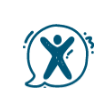
You can open the Recite Me toolbar by clicking on the blue-colored accessibility icon button in bottom right corner of the page. This button will appear on the bottom-right corner on every page of our website and remain in position as your scroll up or down.
After you click on the button, the Recite Me toolbar opens at the top of your web browser and displays a range of different options for customizing the way the website looks and ways you can interact with the content.
USING THE TOOLBAR

Play Audio
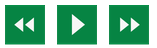
Back: Rewind to the previous paragraph of text.
Play: Click the Play button to read the text aloud.
Forward: Skip forward to the next paragraph of text.
Text Options
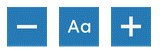
Decrease: This will decrease the text size.
Font: You can change the font that displays on the page
Increase: This will increase the text size
Color, Ruler, and Mask

Color: Change the background, text, and link colors
Ruler: Click to enable the reading ruler
Screen Mask: Will create a letterbox for focused viewing of a section of the page
Dictionary, Translation, and Plain Text Mode
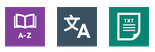
Dictionary: Highlight and click on this to view the definition of the word
Translation: Translate text into a different language
Text Mode: Remove images to view content in plain text mode
Download Audio and Magnifier
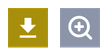
Download Audio: Highlight the text then click the button to download the text as an audio file
Magnifier: Click and drag the magnifying glass to magnify text on the screen.
Settings
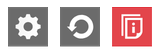
Settings: Adjust your Recite Me toolbar settings
Reset: This will restore the default settings
User Guide: This will give you an overview of the Recite Me Toolbar Features
Close out of the toolbar

Clicking on the red X at any time will close the toolbar.
To learn more
Learn more about Recite Me features and functions of the toolbar by visiting the Recite Me User Guide.
